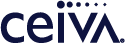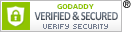Customer Care
How do I change the cropping or sizing of the photos on my CEIVA frame?
Changing your Display Mode
Press the Menu button on your CEIVA frame or remote, then navigate to Settings > Slideshow Settings > Display Modes.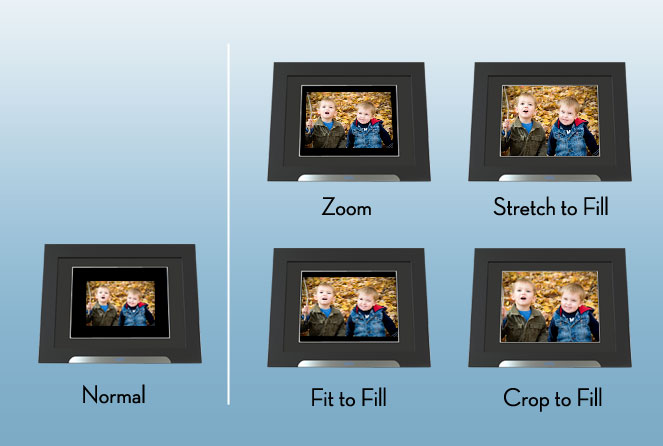
Display Mode
When a photo is not as wide or high as the maximum resolution on your CEIVA frame, it will appear with a black background around it. With the Display Mode option in your Slideshow Settings, you can change your photos to one of five options to fill the space.*
- Normal: Displays photo as is.
- Zoom: Zooms and crops photo.
- Stretch to Fill: Stretches the photo to fit the entire screen. Does not crop photo.
- Fit to Fill: Zooms photo until it reaches closest border. Does not crop photo.
- Crop to Fill: Zooms and crops photo, eliminating any black border around the image.
* The CEIVA 1™, CEIVA 2™, and CEIVA 3™ models do not have Display Mode functionality.
Contact Us
1-877-692-3482
CEIVA Logic Inc.
303 N Glenoaks Blvd STE 200Burbank, CA 91502
Customer Care Hours
Monday-Friday9:00 am - 4:00 pm PT