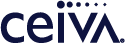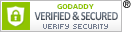Customer Care
How do I find a specific photo on my CEIVA frame?
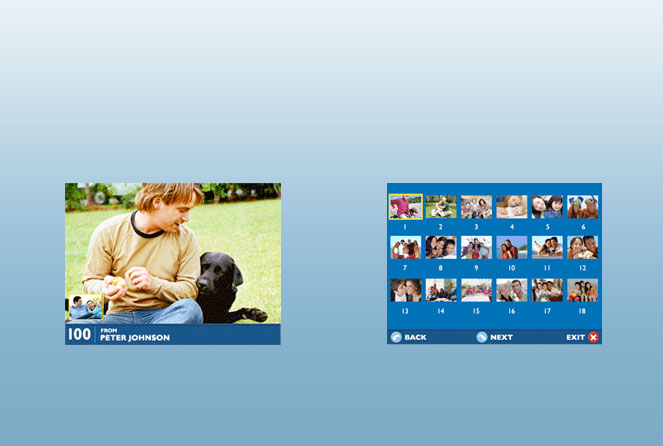
Thumbnail Preview
Press the Left or Right Arrows on your CEIVA frame or remote to browse the photos in your slideshow one by one.Thumbnail Page Browser
Press the Select Button on your CEIVA frame or remote to see all the photos in your slideshow.Using the Thumbnail Preview and Thumbnail Page Browser
You can navigate through your photos using the thumbnail preview. Simply press the Right or Left arrow buttons on your CEIVA frame or remote and a small thumbnail will display in the lower left-hand corner of your slide show. Your slide show will automatically jump to the thumbnail photo and then resume your slideshow.
To quickly view all your photos, use the thumbnail page browser. Just push the Select button and use the arrow buttons on your CEIVA frame or remote to choose a photo. Jump directly to that photo by pressing the Select button.
NOTE: CEIVA 1, 2, and 3 frame models do not have thumbnail browsing capability.
Contact Us
1-877-692-3482
CEIVA Logic Inc.
303 N Glenoaks Blvd STE 200Burbank, CA 91502
Customer Care Hours
Monday-Friday9:00 am - 4:00 pm PT