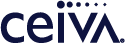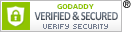Customer Care
My pictures have black borders when displayed on my CEIVA frame.
Changing your Display Mode
Press the Menu button on your CEIVA frame or remote, then navigate to Settings > Slideshow Settings > Display Modes.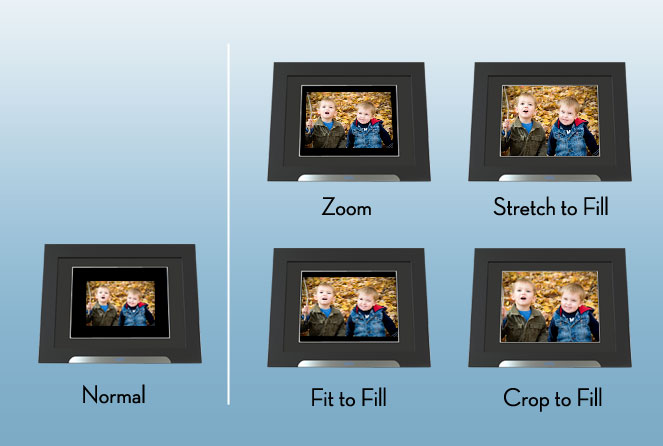
Things to try:
Pictures that appear with black borders on your CEIVA frame are usually the result of an image size that's smaller than the resolution of your frame's screen resolution, or a photo that is something other than a 4:3 ratio. For maximum quality on all our frames, we recommend sizing your photos to 1280x960 at 72 DPI (dots per inch).
You may also change your Slideshow Settings from the menu on your CEIVA frame to Crop to Fill or Stretch to Fill to resize the picture to fill the screen entirely.
* The CEIVA 1™, CEIVA 2™, and CEIVA 3™ models do not have Display Mode functionality.
Contact Us
1-877-692-3482
CEIVA Logic Inc.
303 N Glenoaks Blvd STE 200Burbank, CA 91502
Customer Care Hours
Monday-Friday9:00 am - 4:00 pm PT